Before you begin
Check out our general API overview to make sure you’re ready to get started with specific endpoints.
A flow is a sequence of automated actions that is triggered when a person performs a specific action. These automated actions can include pre-configured email and SMS messages. For example, you can set up a welcome series flow to message profiles after they have joined a mailing list. You can also add time delays between actions in your flow. For example, in an abandoned cart flow, if a person fails to check out their cart in 4 hours, they will receive an email notification.
A flow action is an action that triggers when a flow’s condition has been met. For example, in an abandoned cart flow, Send Email is the flow action that sends out a message reminding a person to complete their purchase.
Our Flows API contains the following endpoint categories to support flows:
- Flows endpoints for creating and fetching flows or updating flow statuses.
- Relationships endpoints for accessing a list of related objects for a specific flow.
Flows are not the same as campaigns, which are one-time scheduled actions (see our Campaigns API overview).
Use cases
Here are some example use cases supported by the Flows API:
- Get all flow actions for a specific flow (e.g., Send Email and Time Delay flow actions for an abandoned cart flow).
- Fetch and update a flow’s status (i.e., live, manual, or draft).
- Retrieve messages for email and SMS flow actions.
- Get an email template associated with a flow message.
- Create a metric-triggered flow for cart and browse abandonment use cases.
- Create a date-triggered birthday flow that gives customers a reward on their birthday.
- Create a price-drop flow that notifies customers when an item they were viewing is discounted.
- For any flow, retrieve its definition to see how the flow is defined.
Data model
A flow has the following:
-
idThe flow ID.
-
attributes-
nameThe name of the flow.
-
definitionThe flow's definition.
-
profile_filterThe filter containing specified condition(s) checked on the profile to determine whether or not the profile qualifies for the flow (e.g., the profile has consented to receive SMS marketing).
-
entry_action_idThe ID of the starting action of the flow.
-
triggersThe conditions that trigger a flow. Currently, a flow can have exactly 1 trigger.
-
actionsThe set of actions that make up the flow, for example, time delays, email/SMS/push notifications, webhooks, and conditional splits.
-
-
statusTThe current status of the flow, e.g.,
Draft,Manual,Live. -
archivedA boolean indicating whether or not the flow has been archived.
-
createdThe date the flow was created.
-
updatedThe date the flow was last updated.
-
trigger_typeThe type of trigger. This value is typically the name of a metric - for example, “Added to List” for a flow with an Added to List trigger, or “Unconfigured” if the flow is in Draft status.
-
-
relationshipsThis object contains related resources, i.e., flow actions and tags. Learn more about relationships.
-
flow-actionsContains the flow action(s) associated with the flow (see Flow actions).
-
tagsContains the tag(s) associated with the flow.
-
Here's an example of a Birthday flow with a date-based trigger type:
{
"type": "flow",
"id": "RLmyME",
"attributes": {
"name": "Happy Birthday - Standard (Email & SMS)",
"status": "manual",
"archived": false,
"created": "2024-02-22T20:24:32+00:00",
"updated": "2024-02-22T20:24:34+00:00",
"trigger_type": "Date Based"
},
"relationships": {
"flow-actions": {
"links": {
"self": "https://a.klaviyo.com/api/flows/RLmyME/relationships/flow-actions/",
"related": "https://a.klaviyo.com/api/flows/RLmyME/flow-actions/"
}
},
"tags": {
"links": {
"self": "https://a.klaviyo.com/api/flows/RLmyME/relationships/tags/",
"related": "https://a.klaviyo.com/api/flows/RLmyME/tags/"
}
}
},
"links": {
"self": "https://a.klaviyo.com/api/flows/RLmyME/"
}
},
View your flow JSON in Klaviyo
We’ve added a way for you to view and copy the JSON for your flows in the Klaviyo app.
- Navigate to Flows.
- Click on a flow to edit it.
- Delete
/editand append.jsonto the end of the URL.
The JSON should display for your flow as in the example below.
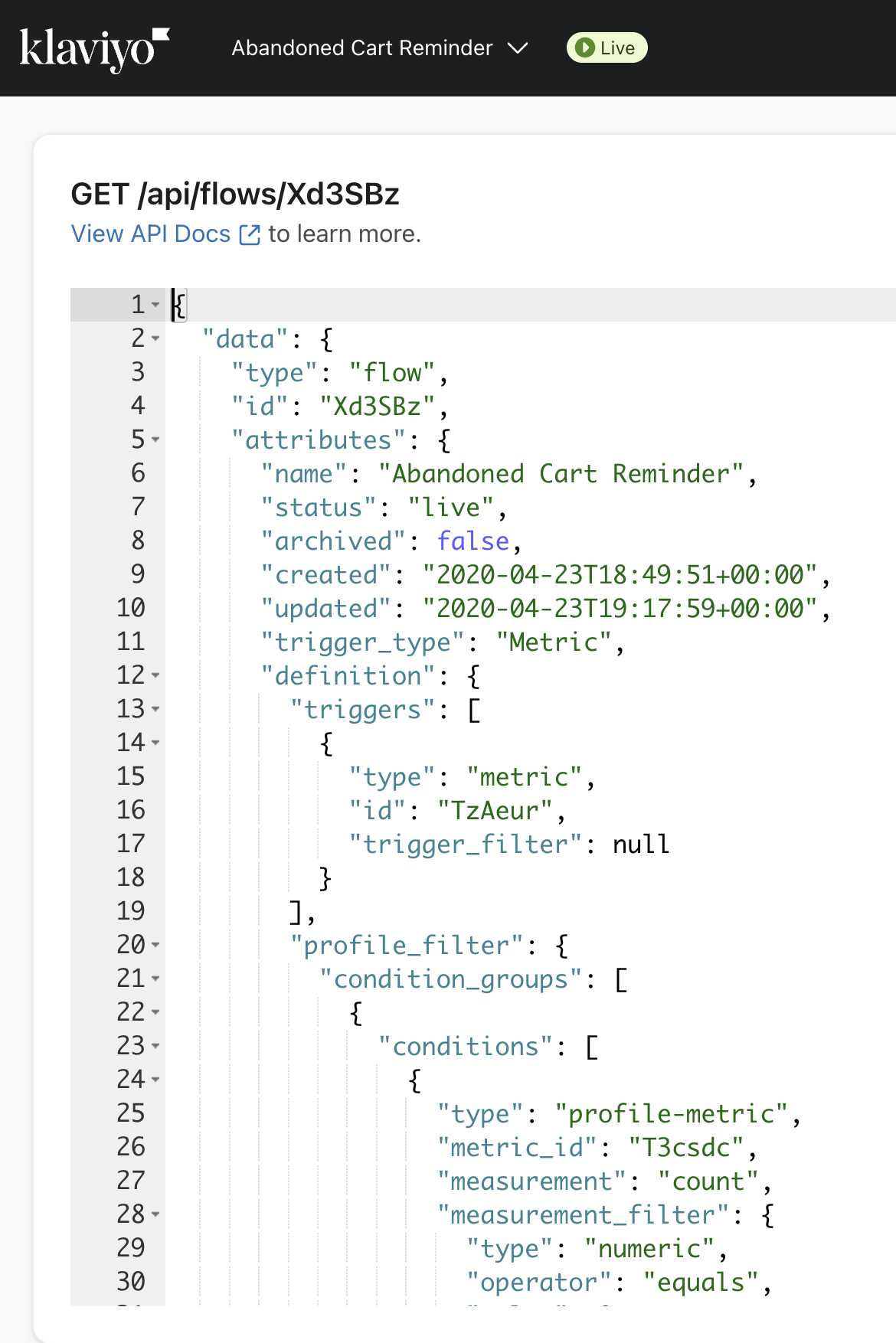
Get Flow(s)
You can utilize Get Flow or Get Flows endpoints to pull in particular flow data, for example, flows in draft status. When making a Get Flow(s) request, here’s an example of how a Welcome Series flow might look in the response:
curl --request GET \
--url https://a.klaviyo.com/api/flows/ \
--header 'Authorization: Klaviyo-API-Key your-private-api-key' \
--header 'accept: application/json' \
--header 'revision: 2024-02-15'
{
"type": "flow",
"id": "RARMWY",
"attributes": {
"name": "Welcome Series",
"status": "draft",
"archived": false,
"created": "2023-07-19T17:43:52+00:00",
"updated": "2023-07-19T17:44:00+00:00",
"trigger_type": "Added to List"
},
"relationships": {
"flow-actions": {
"links": {
"self": "https://a.klaviyo.com/api/flows/RARMWY/relationships/flow-actions/",
"related": "https://a.klaviyo.com/api/flows/RARMWY/flow-actions/"
}
},
"tags": {
"links": {
"self": "https://a.klaviyo.com/api/flows/RARMWY/relationships/tags/",
"related": "https://a.klaviyo.com/api/flows/RARMWY/tags/"
}
}
},
"links": {
"self": "https://a.klaviyo.com/api/flows/RARMWY/"
}
}
It's important to keep your private API key a secret and never use it with our client endpoints. Not sure how to find your private API key? Locate your API credentials in Klaviyo.
Get a flow's definition
GET /api/flows/{id}/?additional-fields[flow]=definition
We've added the ability to optionally retrieve a flow's definition alongside other attributes.
The example response below returns the definition of a metric-triggered flow with a time delay and a conditional split that will cause the profile to receive an email:
{
"data": {
"type": "flow",
"id": "VGEpVt",
"attributes": {
"name": "Metric-triggered Flow",
"status": "draft",
"archived": false,
"created": "2023-07-03T16:48:52+00:00",
"updated": "2023-07-03T16:52:43+00:00",
"trigger_type": "Metric",
"definition": {
"triggers": [
{
"type": "metric",
"id": "UpixsZ",
"trigger_filter": {
"condition_groups": [
{
"conditions": [
{
"type": "metric-property",
"metric_id": "UpixsZ",
"field": "$value",
"filter": {
"type": "numeric",
"operator": "greater-than",
"value": 5
}
}
]
}
]
}
}
],
"profile_filter": null,
"actions": [
{
"id": "56020948",
"temporary_id": null,
"type": "time-delay",
"links": {
"next": "56035815"
},
"data": {
"unit": "hours",
"value": 1,
"secondary_value": 0,
"timezone": "profile",
"delay_until_time": null,
"delay_until_weekdays": [
"monday",
"tuesday",
"wednesday"
]
}
},
{
"id": "56035815",
"temporary_id": null,
"type": "conditional-split",
"links": {
"next_if_true": "56035822",
"next_if_false": "56065784"
},
"data": {
"profile_filter": {
"condition_groups": [
{
"conditions": [
{
"type": "profile-marketing-consent",
"consent": {
"channel": "sms",
"can_receive_marketing": true,
"consent_status": {
"subscription": "subscribed",
"filters": null
}
}
}
]
}
]
}
}
},
{
"id": "56035822",
"temporary_id": null,
"type": "send-sms",
"links": {
"next": null
},
"data": {
"message": {
"body": "Hello world!",
"smart_sending_enabled": true,
"transactional": false,
"add_tracking_params": false,
"respecting_sms_quiet_hours": true,
"custom_tracking_params": null,
"additional_filters": null,
"name": "SMS #1",
"id": "W8pBcV"
},
"status": "draft"
}
},
{
"id": "56065784",
"temporary_id": null,
"type": "send-email",
"links": {
"next": null
},
"data": {
"message": {
"from_email": "[email protected]",
"from_label": "Sarah Mason",
"reply_to_email": null,
"cc_email": null,
"bcc_email": null,
"subject_line": "Email #1 Subject",
"preview_text": "",
"template_id": "RfgG9g",
"smart_sending_enabled": true,
"transactional": false,
"add_tracking_params": false,
"custom_tracking_params": null,
"additional_filters": null,
"name": "Email #1",
"id": "SxjMx3"
},
"status": "draft"
}
}
],
"entry_action_id": "56020948"
}
},
"relationships": {
"flow-actions": {
"links": {
"self": "https://a.klaviyo.com/api/flows/VGEpVt/relationships/flow-actions/",
"related": "https://a.klaviyo.com/api/flows/VGEpVt/flow-actions/"
}
},
"tags": {
"links": {
"self": "https://a.klaviyo.com/api/flows/VGEpVt/relationships/tags/",
"related": "https://a.klaviyo.com/api/flows/VGEpVt/tags/"
}
}
},
"links": {
"self": "https://a.klaviyo.com/api/flows/VGEpVt/"
}
},
"links": {
"self": "https://a.klaviyo.com/api/flows/VGEpVt/?additional-fields[flow]=definition"
}
}
Get flows triggered by a metric
This endpoint can be used to retrieve the set of flows that are triggered by metrics created by your OAuth app.
GET https://a.klaviyo.com/api/metrics/{metric_ID}/flow-triggers
To understand the performance of your flows, use our Reporting APIs for flows.
For example, if you'd like to retrieve all flows triggered by the Shopify Placed Order metric, which has an ID of RcJaKy, make a call to GET /api/metrics/RcJaKy/flow-triggers. Example response shown below:
{
"data": [
{
"type": "flow",
"id": "RzYr5H",
"attributes": {
"name": "Customer Thank You - New vs. Returning",
"status": "manual",
"archived": false,
"created": "2023-08-13T02:03:38+00:00",
"updated": "2023-08-13T02:03:39+00:00",
"trigger_type": "Metric"
},
"relationships": {
"flow-actions": {
"links": {
"self": "https://a.klaviyo.com/api/flows/RzYr5H/relationships/flow-actions/",
"related": "https://a.klaviyo.com/api/flows/RzYr5H/flow-actions/"
}
},
"tags": {
"links": {
"self": "https://a.klaviyo.com/api/flows/RzYr5H/relationships/tags/",
"related": "https://a.klaviyo.com/api/flows/RzYr5H/tags/"
}
}
},
"links": {
"self": "https://a.klaviyo.com/api/flows/RzYr5H/"
}
}
],
"links": {
"self": "https://a.klaviyo.com/api/metrics/RcJaKy/flow-triggers"
}
}
Get IDs of flows triggered by a metric
This relationships endpoint returns the IDs of the flows that are triggered by a particular metric.
GET /api/metrics/{metric_ID}/relationships/flow-triggers
For example, if you'd to retrieve the IDs of all flows triggered by the Shopify Placed Order metric, which has an ID of RcJaKy, make a call to GET /api/metrics/RcJaKy/relationships/flow-triggers. Example response shown below.
{
"data": [
{
"type": "flow",
"id": "RzYr5H"
}
],
"links": {
"self": "https://a.klaviyo.com/api/metrics/RcJaKy/relationships/flow-triggers"
}
}
Create a flow
Create a new flow using an encoded flow definition. POST /api/flows/
Below we have outlined the recommended workflow for creating a new flow via Flows API.
-
Create a flow with your desired settings in Klaviyo and copy its flow ID. This generates a flow definition we can utilize when creating flows programmatically.
-
Retrieve that flow and its definition with
GET /api/flows/:id?additional-fields[flow]=definition -
Modify the definition from the Get Flows request's response body. This allows us to quickly create a properly formatted request body with the definition we want our new flow to have.
- Delete
relationshipsandlinksfromdata. - Remove
created,updated,status,trigger_typefromattributes. - For each action in the
attributes.definition.actionsarray, update thetemporary_idfield to reference the value of theidfield. - Then, delete the
idfield.When creating a new flow, actions are uniquely identified by a
temporary_id. This identifier does not persist after saving. Once the flow is saved and returned via API, each action is returned with Klaviyo-generated IDs referenced in thelinkssection of the response body.
- Delete
-
Use the modified response body as the request body for your Create Flow call.
All flows are created in a Draft status by default, unless action status is otherwise set in your initial request.
A successful request will return the new definition to you.
Klaviyo does not recommend pre-creation of flows in customer accounts.
Create a drag-and-drop flow template
If you're looking to create a flow that has a drag-and-drop template (e.g., for a "Send email" action) you can create HTML or hybrid templates via the Create Template API.
To learn more about hybrid templates check out the guide to creating a hybrid email template.
We currently support up to 2 drag-and-drop templates per app partner. Please submit an example flow using this form. Note that your submission is for the Create Flow API. Our team will reply with the
template_ids needed to enable the following workflow.
Call Clone Template API using the template_id provided by our team.
Call the Create Flow API using the ID of the template in the Clone Template API response as the template_id in a "send-email" action.
{
"data": {
"type": "flow",
"attributes": {
"name": "Metric-triggered Flow",
"definition": {
"triggers": [
{
"type": "metric",
"id": "UpixsZ",
"trigger_filter": {
"condition_groups": [
{
"conditions": [
{
"type": "metric-property",
"metric_id": "UpixsZ",
"field": "price",
"filter": {
"type": "numeric",
"operator": "greater-than",
"value": 5
}
}
]
}
]
}
}
],
"profile_filter": null,
"actions": [
{
"temporary_id": "56020948",
"type": "time-delay",
"links": {
"next": "56035815"
},
"data": {
"unit": "hours",
"value": 1,
"secondary_value": 0,
"timezone": "profile",
"delay_until_time": null,
"delay_until_weekdays": [
"monday",
"tuesday",
"wednesday"
]
}
},
{
"temporary_id": "56035815",
"type": "conditional-split",
"links": {
"next_if_true": "56035822",
"next_if_false": "56065784"
},
"data": {
"profile_filter": {
"condition_groups": [
{
"conditions": [
{
"type": "profile-marketing-consent",
"consent": {
"channel": "sms",
"can_receive_marketing": true,
"consent_status": {
"subscription": "subscribed",
"filters": null
}
}
}
]
}
]
}
}
},
{
"temporary_id": "56035822",
"type": "send-sms",
"links": {
"next": null
},
"data": {
"message": {
"body": "Hello world!",
"smart_sending_enabled": true,
"transactional": false,
"add_tracking_params": false,
"respecting_sms_quiet_hours": true,
"custom_tracking_params": null,
"additional_filters": null,
"name": "SMS #1",
"id": "W8pBcV"
},
"status": "draft"
}
},
{
"temporary_id": "56065784",
"type": "send-email",
"links": {
"next": null
},
"data": {
"message": {
"from_email": "[email protected]",
"from_label": "Sarah Mason",
"reply_to_email": null,
"cc_email": null,
"bcc_email": null,
"subject_line": "Email #1 Subject",
"preview_text": "",
"template_id": "RfgG9g",
"smart_sending_enabled": true,
"transactional": false,
"add_tracking_params": false,
"custom_tracking_params": null,
"additional_filters": null,
"name": "Email #1",
"id": "SxjMx3"
},
"status": "draft"
}
}
],
"entry_action_id": "56020948"
}
}
}
Flow actions
A flow action’s data structure depends on the flow action type. For example, a Send Email flow action will contain options for tracking, sending, and rendering the email. A Time Delay flow action will contain settings including the delay’s length in seconds.
A flow action has the following:
-
idThe flow action id.
-
attributes-
action_typeThe type of flow action (e.g.,
"SEND_EMAIL"). -
statusThe status of the flow action (i.e.,
"draft","manual", or"live"). -
createdThe date that the flow action was created.
-
updatedThe date that the flow action was last updated.
-
settingsOptions needed for setting the flow action (e.g.,
delay_secondsfor setting a time delay).
-
A messaging flow action has the following:
-
tracking_optionsAn object containing tracking option(s) shared by email and SMS messages:
-
is_add_utmIndicates if the email or SMS needs UTM parameters.
-
utm_paramsAn array of objects representing the UTM parameters. If
is_add_utmistrueand the list is empty, company defaults will be used.Email campaigns have the following additional tracking options:
-
is_tracking_clicksWhether the email is tracking click events (defaults to
true). -
is_tracking_opensWhether the email is tracking open events (defaults to
true).
-
-
send_optionsAn object containing tracking option(s) shared by email and SMS messages:
-
use_smart_sending(default)A boolean option to use smart sending for your email or SMS message (defaults to
true). Smart sending skips recipients who have already received an email or SMS within a designated time frame.
-
-
render_optionsAn object containing additional options for rendering the message:
-
shorten_linksA boolean option that allows you to shorten links in the message.
-
add_org_prefixA boolean option that allows you to add an organizational prefix to the beginning of the message to identify your company as the sender.
-
add_info_linkA boolean option that allows you to add a link to your custom company information page to the message.
-
add_opt_out_languageA boolean option that allows you to include a phrase at the end of the message with SMS opt-out information.
-
A flow action has the following related resources:
-
flowThe flow that contains the flow action.
-
flow-messageThe flow message which contains message content for the flow action, if applicable. For example, email content for a Send Email flow action.
Get flow actions for a flow
You may want to retrieve specific data from flow actions for a given flow, for example, the time delay set for an abandoned cart flow. To retrieve flow actions for a given flow, call the Get Flow Flow Actions endpoint with a flow ID.
Here’s an example of a Send Email flow action retrieved from the Welcome Series flow example:
{
"type": "flow-action",
"id": "50516373",
"attributes": {
"action_type": "SEND_EMAIL",
"status": "draft",
"created": "2023-07-19T17:43:52+00:00",
"updated": "2023-07-19T17:43:53+00:00",
"settings": {},
"tracking_options": {
"add_utm": false,
"utm_params": [],
"is_tracking_opens": true,
"is_tracking_clicks": true
},
"send_options": {
"use_smart_sending": false,
"is_transactional": false
},
"render_options": null
},
"relationships": {
"flow": {
"links": {
"self": "https://a.klaviyo.com/api/flow-actions/50516373/relationships/flow/",
"related": "https://a.klaviyo.com/api/flow-actions/50516373/flow/"
}
},
"flow-messages": {
"links": {
"self": "https://a.klaviyo.com/api/flow-actions/50516373/relationships/flow-messages/",
"related": "https://a.klaviyo.com/api/flow-actions/50516373/flow-messages/"
}
}
},
"links": {
"self": "https://a.klaviyo.com/api/flow-actions/50516373/"
}
},
Get messages for a flow action
You can retrieve flow action messages to access message data such as a message’s sending address, or when a flow message was last updated. In addition to fetching message content and activity, you can retrieve the flow action and/or email template associated with the message.
You can fetch a flow message given a flow action ID using the Get Flow Action Messages endpoint. Here’s an example of what a Send Email message from the Welcome Series flow would look like:
curl --request GET \
--url 'https://a.klaviyo.com/api/flow-actions/50516373/flow-messages/
--header 'Authorization: Klaviyo-API-Key your-private-api-key' \
--header 'accept: application/json' \
--header 'revision: 2024-02-15'
{
"data": [
{
"type": "flow-message",
"id": "TphFtt",
"attributes": {
"name": "Welcome Series, Email #1",
"channel": "Email",
"content": {
"subject": "Thanks for signing up!",
"preview_text": "Welcome!",
"from_email": "[email protected]",
"from_label": "Sarah Mason",
...
},
"created": "2023-07-19T17:43:52+00:00",
"updated": "2023-07-19T17:43:52+00:00"
},
"relationships": {
"flow-action": {
"links": {
"self": "https://a.klaviyo.com/api/flow-messages/TphFtt/relationships/flow-action/",
"related": "https://a.klaviyo.com/api/flow-messages/TphFtt/flow-action/"
}
},
"template": {
"data": {
"type": "template",
"id": "VbHyXW"
},
"links": {
"self": "https://a.klaviyo.com/api/flow-messages/TphFtt/relationships/template/",
"related": "https://a.klaviyo.com/api/flow-messages/TphFtt/template/"
}
}
},
"links": {
"self": "https://a.klaviyo.com/api/flow-messages/TphFtt/"
}
}
],
"links": {
"self": "https://a.klaviyo.com/api/flow-actions/50516373/flow-messages/",
...
}
}
Get template for flow message
The Relationships endpoints that exist within the Flows API are useful for retrieving resources connected to flow-related objects (such as a flow message associated with a flow action).
Get Flow Message Template allows you to fetch an HTML template associated with a flow action’s message. For example, you might want to use the template ID from a Get Flow Message Template response to programmatically update the template used by the flow message (i.e., Update Template).
You can fetch a flow message’s template using the flow message ID related to a specific flow action, for example, Send Email. When making a Get Flow Message Template request, here’s an example of how the response could look for a Welcome Series flow:
curl --request GET \
--url https://a.klaviyo.com/api/flow-messages/TphFtt/template/ \
--header 'Authorization: Klaviyo-API-Key your-private-api-key' \
--header 'accept: application/json' \
--header 'revision: 2024-02-15'
{
"data": {
"type": "template",
"id": "VbHyXW",
"attributes": {
"name": "[automation] [Trimmed] Newsletter #1 (Images & Text)",
"editor_type": "SYSTEM_DRAGGABLE",
"html": "<!DOCTYPE html>\n<html xmlns=\"http://www.w3.org/1999/xhtml\" xmlns:o=\"urn:schemas-microsoft-com:office:office\" xmlns:v=\"urn:schemas-microsoft-com:vml\">\n<head>\n<title>\n</title>\n<!--[if !mso]><!-->\n<meta content=\"IE=edge\" http-equiv=\"X-UA-Compatible\"/>\n<!--<![endif]-->\n<meta content=\"text/html; charset=utf-8\" http-equiv=\"Content-Type\"/>\n<meta
...
</html>",
"text": null,
"created": "2023-07-19T17:43:52+00:00",
"updated": "2023-07-19T17:43:54+00:00"
},
"links": {
"self": "https://a.klaviyo.com/api/templates/VbHyXW/"
}
}
}
Querying flows
Querying flows with the Get Flows endpoint can help you achieve things like retrieving a list of flows in draft status. Check out the supported query parameters below and test them out with our latest Postman collection. Note that support for given operators and fields is endpoint-specific. Review the API reference documentation for more information on allowed fields and query operators.
| Parameter | Description | Query example |
|---|---|---|
filter | Retrieve a subset of flows, e.g., flows that trigger when a profile is added to a list. Learn about the filter query parameter. | GET /api/flows?filter=and(equals(trigger_type,"Added to List") |
sort | Sort flows, e.g., by updated datetime in ascending order (oldest to newest). Learn about the sort query parameter. | GET /api/flows?sort=-updated |
fields | Request for only specified flow data (e.g., only return the status field for each flow action in the response). You can also request for only specified related resource data. Learn more about sparse fieldsets. | GET /api/flows?include=flow-action&fields[flow-action]=status |
include | Include related resources in the response, e.g., flow actions. Learn about the include query parameter. | GET /api/flows?include=flow-actions |
Next steps
Using your Klaviyo test account and Postman, try out the following:
- Create an abandoned cart flow in your Klaviyo test account and copy the flow ID.
- Fetch the flow actions associated with your flow using the flow ID in a call to Get Flow Flow Actions. Use
?filter=equals(action_type,"SEND_EMAIL")as a query parameter to show only Send Email flow actions. - Call Get Flow Action Messages with a flow action ID from your response to get the Send Email action’s message.
- Call Get Flow Message Template with the flow message ID from your response.
- Update the template with Update Template, using the template ID from your response.