Authenticate API requests
Learn how to authenticate requests to Klaviyo endpoints.
You will learn
After reading this article, you will be able to distinguish which methods of authentication you should use for making calls with Klaviyo's server- and client-side APIs. You will also learn how to set custom scopes to protect you and your customers’ data.
Server-side vs client-side APIs
Check out our video on client- and server-side tracking with Klaviyo's APIs.
A majority of Klaviyo’s APIs are server-side endpoints, which should be securely handled on your server rather than exposed in the browser. Handle sensitive information via server-side APIs, like bulk-creating events for one or more profiles.
Client-side APIs are used to track and send user behavior data from the client to Klaviyo. They are designed to be called from publicly-searchable, client-side environments only (see Client API reference).
Klaviyo provides 3 methods of authentication including private key authentication and OAuth (used to call server-side APIs) and public key authentication (used to call client-side APIs). Read the table below to learn more about how each method can be used for authenticating API calls:
| Server-side APIs | Client-side APIs | |
|---|---|---|
| Private key authentication All /api endpoints use API private keys to authenticate requests. If you do not use an API key for your requests, or if you use a key from the wrong account, your call will return an error. A 400 error indicates an invalid or missing API key. |
OAuth If you are a tech partner integrating with Klaviyo, we recommend using OAuth to make authorized API calls. OAuth offers multiple benefits over a private key integration, including security, usability, improved rate limits, and the ability to be listed in Klaviyo's App Marketplace. |
Public key authentication All /client endpoints use a public API key: your 6-character company ID, also known as a site ID. We recommend using the Klaviyo object or our Mobile SDKs for interacting with our client-side APIs. |
To manage API keys, you must have an Owner, Admin, or Manager role on your Klaviyo account.
Private key authentication
Private API keys can be used to read and write data to your Klaviyo account. Klaviyo allows you to generate multiple private keys for your applications.
For your account's security, your private API keys should never be used with Client endpoints, exposed in client-side code, or made accessible from public repositories.
Create a private key
To create a private key:
-
Navigate to your account’s Settings page and select API keys.
-
Under the Private API Keys section, select Create Private API Key.
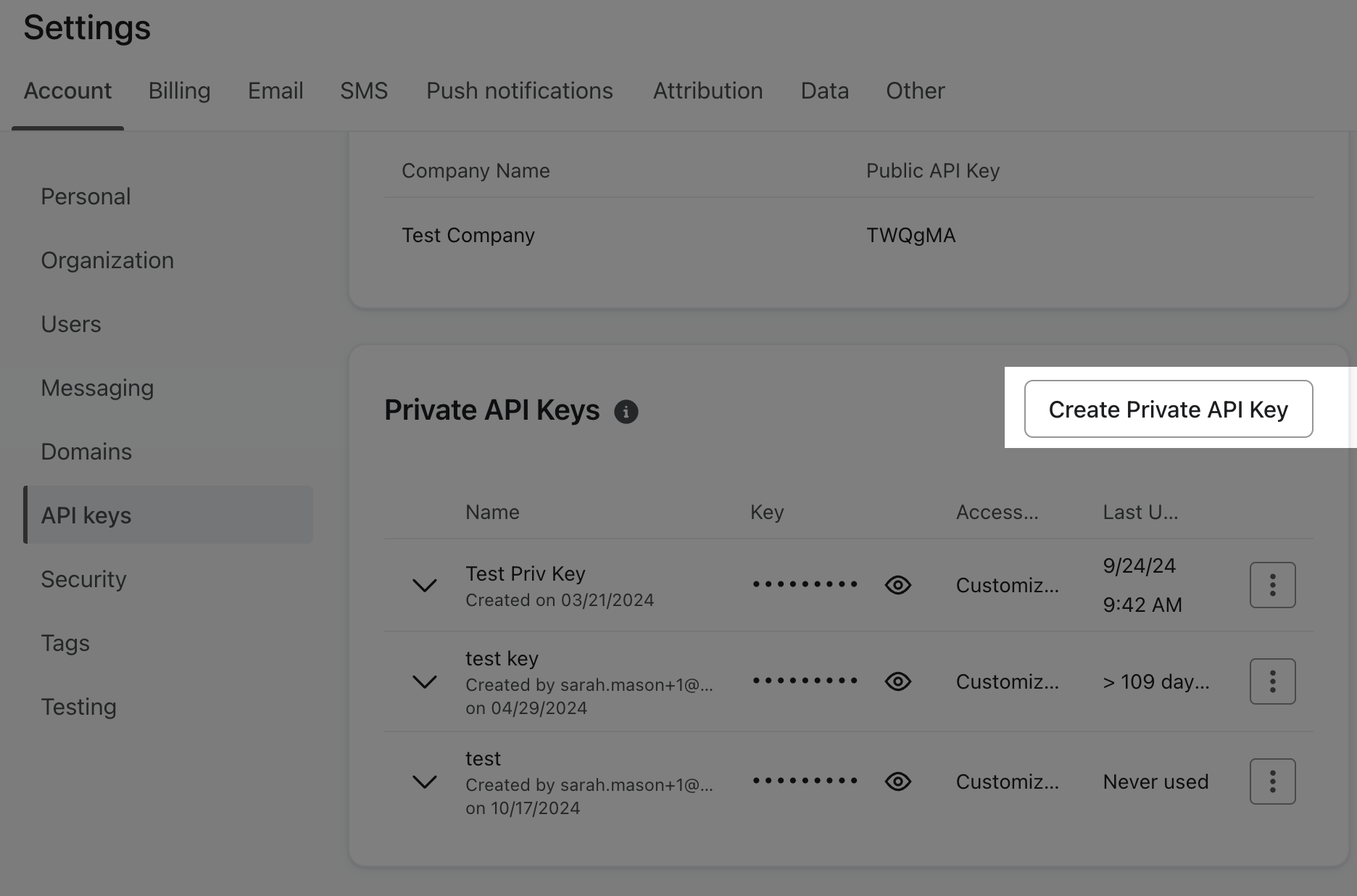
- Provide a name for your private key and add any of the following scopes:
- Custom Key
Allows you to decide how much access to give the third party. - Read-Only Key
Only allows third parties to view all data associated with the endpoint. - Full Access Key
Allows third parties to create, delete, or make changes to anything associated with that endpoint.
Note that you cannot add a scope to an existing private key. You also cannot edit a private API key after it’s been created. If you need to remove access to a key based on its current scope, delete it and then create a new key with the correct scope.
- When you have finished setting your key’s scopes, select Create. To protect your account from unauthorized access, you cannot view your private API keys in Klaviyo. After you have created your private API key, copy it to a secure location.
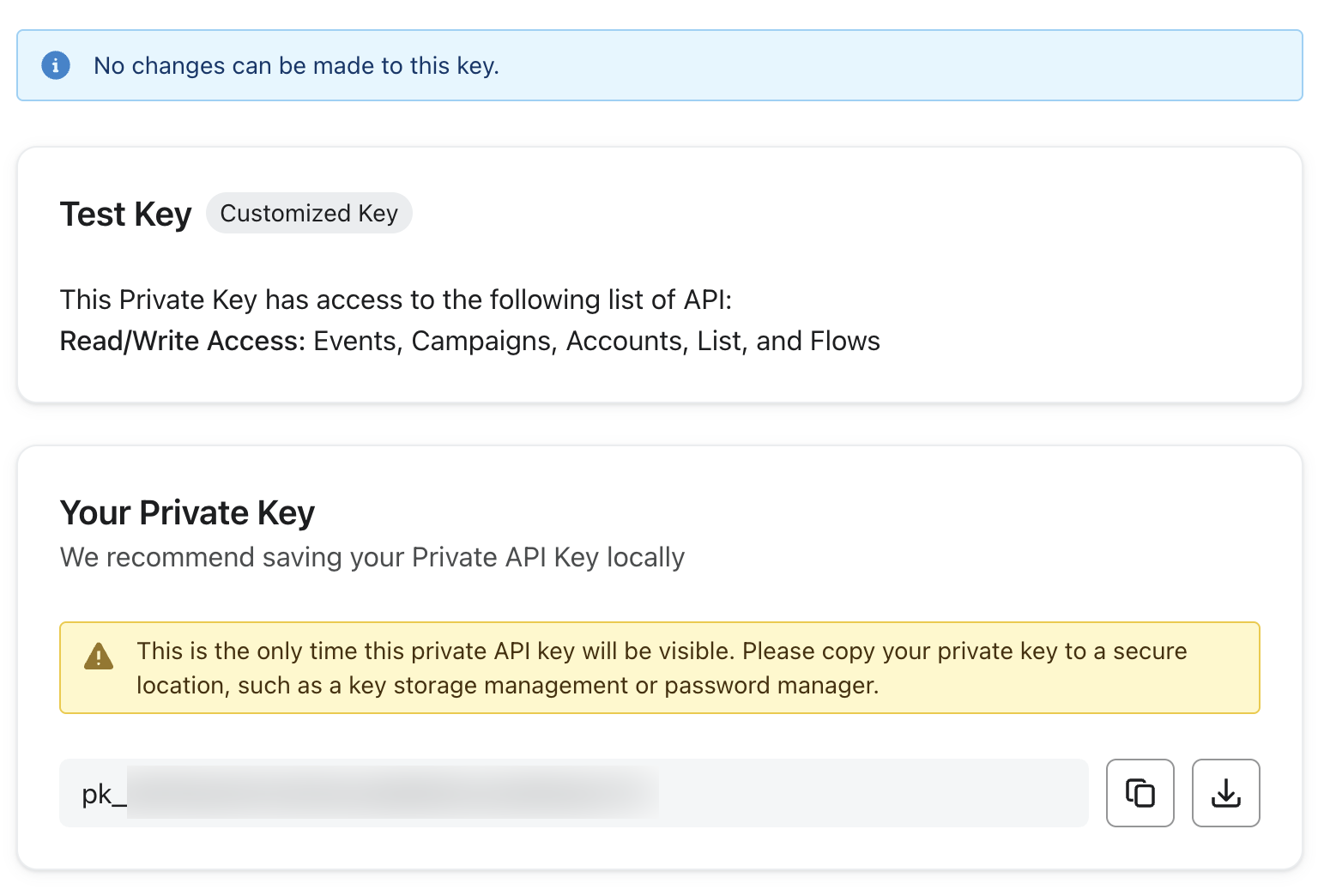
Private keys will have the prefix pk_ followed by a longer alphanumeric string.
Use a private key
Private key authentication for /api endpoints is performed by setting the following request header:
Authorization: Klaviyo-API-Key your-private-api-key
curl --request GET \
--url https://a.klaviyo.com/api/{endpoint}/ \
--header 'Authorization: Klaviyo-API-Key your-private-api-key' \
--header 'accept: application/json' \
--header 'revision: 2024-10-15'
Public key authentication
Your 6-character public key, sometimes referred to as a site ID, is a short alphanumeric string that serves as the unique identifier for your Klaviyo account.
Public keys cannot be used to access secure data in your account and are safe to share. Use your public key when you need to track people and events in client-side JavaScript code.
Client-side API calls only require a public API key, also known as a company_id, for authentication:
curl --request POST \
--url 'https://a.klaviyo.com/client/subscriptions/?company_id=PUBLIC_API_KEY' \
--header 'content-type: application/json' \
--header 'revision: 2023-12-15' \
--data '
...
OAuth
If you're building an app with Klaviyo, use OAuth to provide secure delegated access to users via access tokens (required to enter Klaviyo’s App Marketplace). When setting up OAuth, you must provide designated scopes for each API authorization request you'll want to make.
Set custom scopes
Setting custom scopes helps you protect your and your customers’ data by limiting what third parties can access. When requesting authorization to make API calls (OAuth), you should only request the scopes required to use your app.
View the API reference documentation to understand which scopes you’ll need to define. For example, if your private key or Klaviyo app needs to create lists, your app needs the lists:write scope as shown in the following API reference documentation for the Create List endpoint:
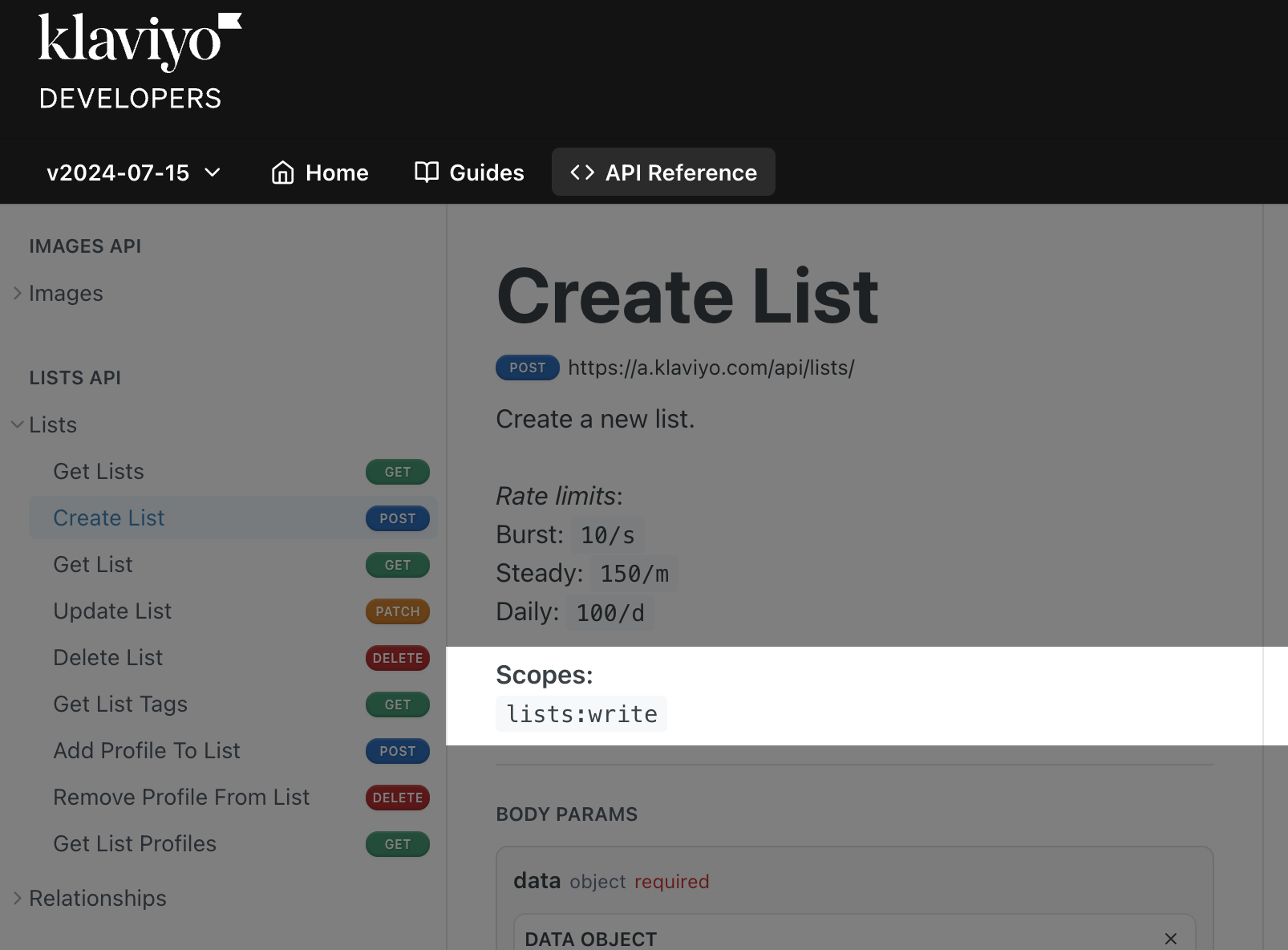
See the full list of scopes needed for each of our APIs below:
Available scopes for each API
| API endpoint | Associated scopes |
| Accounts | accounts:read
|
| Campaigns | campaigns:read
|
| Conversations | conversations:read
|
| Catalogs | catalogs:read
|
| Coupons | coupons:read
|
| Coupon codes | coupon-codes:read
|
| Data privacy | data-privacy:read
|
| Events | events:read
|
| Flows | flows:read
|
| Forms | forms:read
|
| Images | images:read
|
| Lists | lists:read
|
| Metrics | metrics:read
|
| Profiles | profiles:read
|
| Push tokens | push-tokens:read
|
| Reporting | campaigns:read flows:read
|
| Reviews | reviews:read
|
| Segments | segments:read
|
| Subscriptions | subscriptions:read
|
| Tags | tags:read
|
| Templates | templates:read
|
Tracking Settings | tracking-settings:read
|
Web Feeds | web-feeds:read
|
Additional resources
Updated 2 days ago