Create a test account
Learn how to create a Klaviyo account for testing that is linked to your production account login.
If you would like to test custom integrations and applications without any risk of impacting your production account, you can create an additional free Klaviyo account for testing purposes. This is optional.
The account owner will need to set up a secondary account tied to the same email address and password as the primary account, which will link the two together in Klaviyo.
Sign up for multiple accounts
While logged out of your production account, head over to Klaviyo and click the Sign Up button at the top of the page.
Sign up using the same email address and password currently in use on your production account, but with a different company name. For example, if the company name on your production account is Ben's Best Books, your test account might be called Ben's Best Books - test.
Complete the guided set up wizard to finalize your test account. You will also want to ensure user roles are assigned in the secondary account. Read more about multi-account user privileges.
Convert to a test account
You will not be able to revert your test account after conversion
We recommend only converting accounts used for testing purposes and NOT production Klaviyo accounts. Please note that once the account is converted, you will not be able to reverse this action without the help of support.
Billing is still enabled
Test account billing is still enabled and similar to a normal Klaviyo account, so make sure to watch your profile / SMS / email usage.
- Open the bottom left account selector and click Settings.
- Navigate to Account > Testing and click Convert to test account.
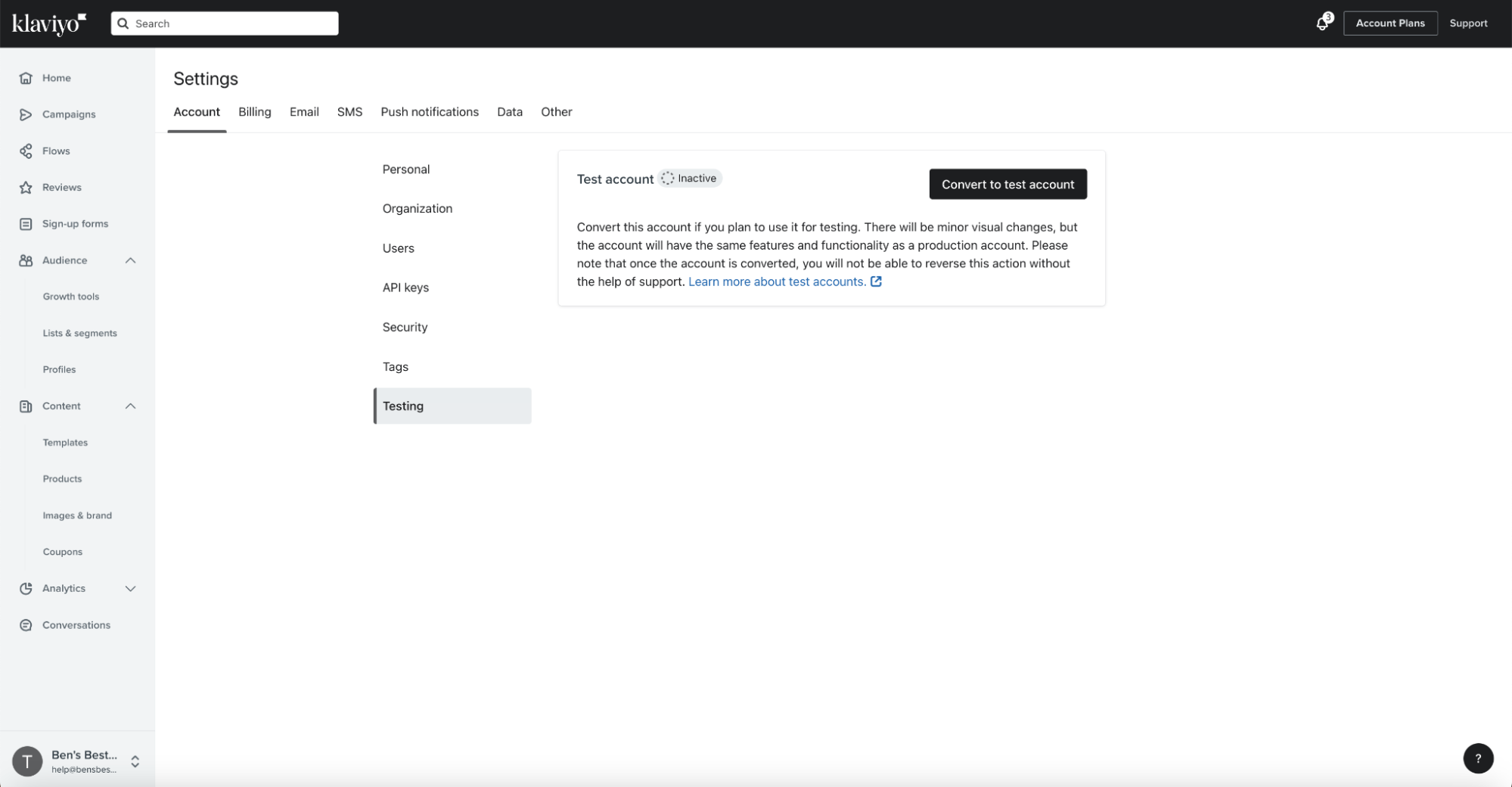
Your account should now be an active test account, as indicated in the top left corner and shown in the example below. Note that there will be minor visual changes, but the account will have the same features and functionality as a production account.
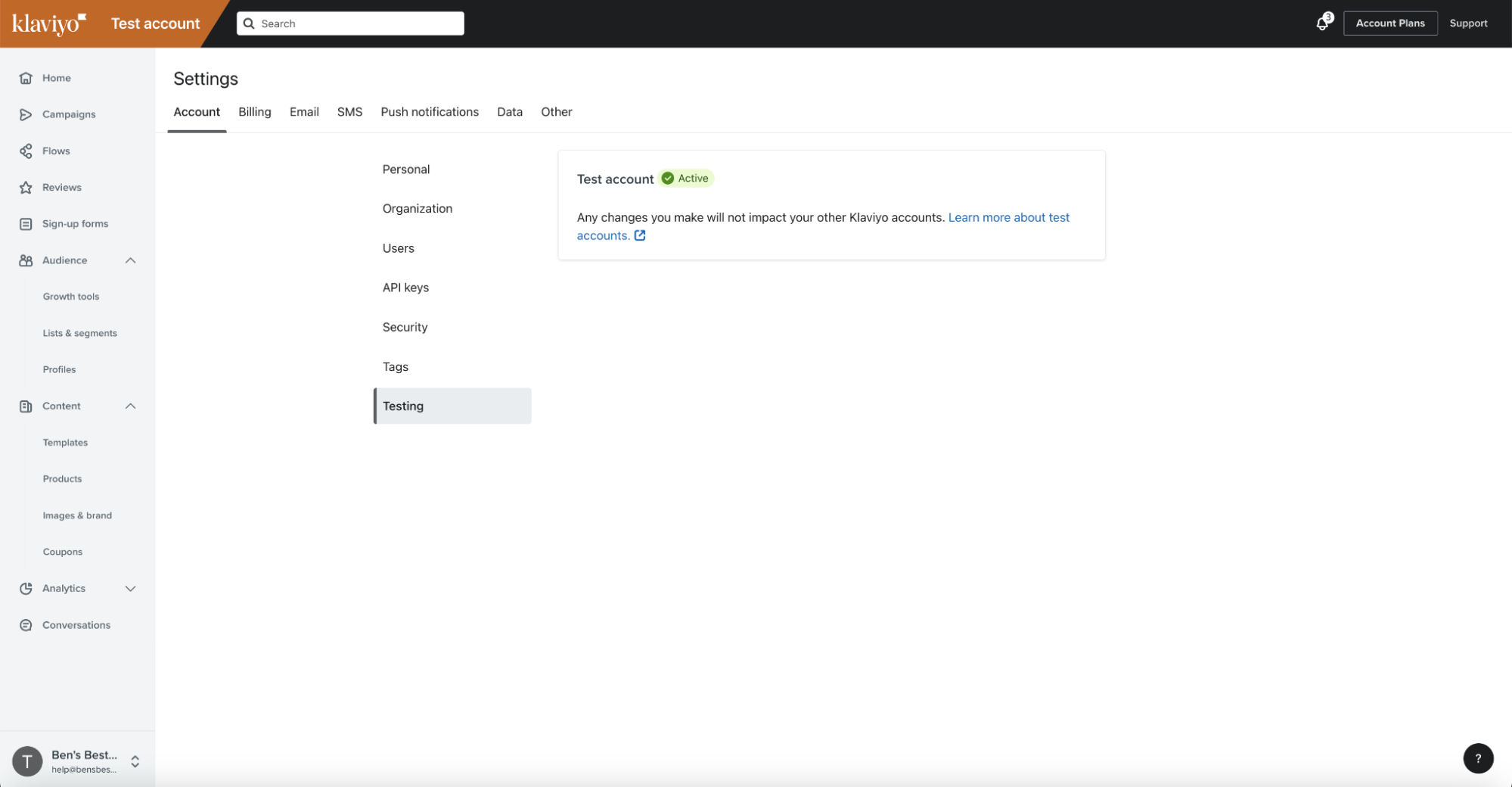
Swap between accounts
When you log in with an email and password associated with multiple accounts, you will automatically log in to the most recent account you were previously in. After logging in, use the account dropdown in the lower left corner to switch between production and test accounts.
Updated about 1 year ago