Manage your app
Learn how to access, update, and manage your app
If your app uses private key authentication, you'll need to update your app to OAuth by June 30th, 2025 to unlock the benefits of our new K:Partners program and stay listed. Failure to update may cause service disruptions and potential de-listing of your app.
You will learn
In this article, you will learn how to access and update your app, from authentication information to listing details. Additionally, we’ll touch on how to delete your app, if necessary (this is a permanent action and should be considered carefully).
Only owner, admin, and manager roles can create OAuth apps in Klaviyo. Learn more about user management and privileges.
Update your app information
Updating your app's scopes
When you update your app’s scopes, the new permissions will only be requested for future installations. Existing users must reauthorize the app to grant access to the newly added scopes; otherwise, they may encounter
403errors. To handle reauthorization effectively, please refer to our guide on updating OAuth scopes.
Once your app is created, you can update its information anytime. If you make updates after your app has been published, you’ll need to submit them for review. Ensure all details are up-to-date for a smooth review process. To update your app:
- Navigate to the Manage apps page.
- Click the 3 dots next to the app you’d like to update, then select Edit.
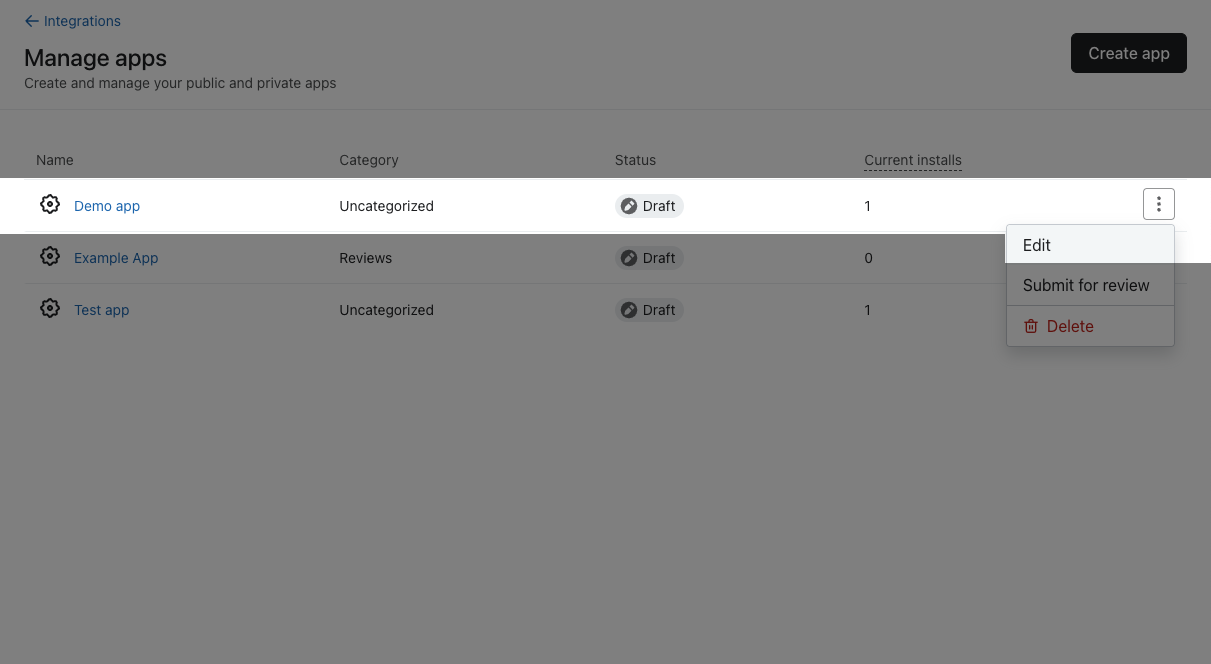
- Edit the information in each section as needed, then click Save to apply your changes. If the app you're editing is in Published status, saving edits will create a new version in Draft status. These changes will not impact the currently published version of your app.
- When you are finished with your edits and would like to submit your app, click Review submission.
- If all sections are complete, you can click Submit to submit your app for review.
Branded metric names cannot be changed
Once you create a branded metric, you cannot rename it. Renaming a metric does not overwrite the original, but results in a divergent metric with a different ID. Learn more about divergent metrics.
Will my app need to undergo a full review after resubmission?
No, updated app submissions don't require a full review. Our team will only review the changed items, allowing for a shorter and more streamlined process. Typically, no follow-up is needed, and we publish the updates once approved.
Delete your app
Deleting your app will immediately break all user connections and remove all associated data. It is a permanent action that cannot be undone. Be sure to notify your customers in advance about your app’s removal to avoid any disruptions.
If you wish to delete your app:
- From the Manage apps page, click the three dots next to the app you’d like to delete, then select Delete.
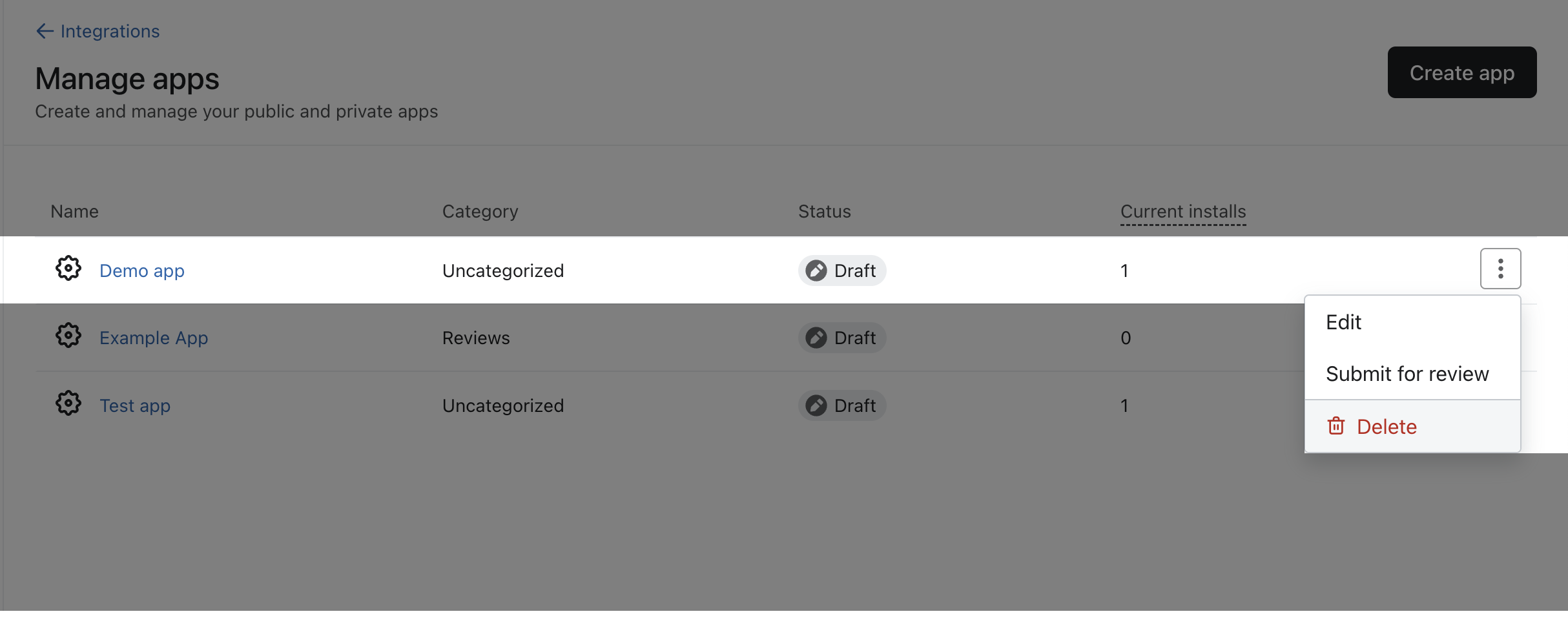
- As requested, type the name of your app (case-sensitive) into the text box, then click Delete.
Additional resources
Updated 5 months ago