Monitor API usage
Learn how to review your API usage with the API activity dashboard and API logs tool. Get an overview of recent calls made from your account, or modify filters to view subsets of your API activity data.
Monitor API activity
The API activity dashboard enables you to gain insights and track the long-term performance of your APIs. Effortlessly monitor high-level usage trends and stay informed about any ongoing issues.
API revisions
The API revisions pane provides at-a-glance details about your API revision usage. Click the View details button to access more granular data about your revision usage and to export a usage report.
Retired revisions
Displays the total number of API calls made from your account using a retired API revision. If you are seeing calls made from your account to one of our retired legacy APIs, review our migration documentation to update to a support version as soon as possible.
Deprecated revisions
The total number of API calls made to a deprecated revision. An Action recommended flag will appear under this value if you have made recent calls to a deprecated revision. Review our API deprecation policy for more information about the actions you should take.
Stable revisions
Shows the total number of API calls made to any currently supported and valid API revision.
API activity
Total calls
Displays the total number of API calls made from your account with the given filter criteria.
Error rate
The rate of errored calls out of total calls made.
Errors
Displays the total number of error statuses for API calls made from your account.
Filter criteria
The API activity dashboard can be filtered by endpoint, status, and time period.
If no available data matches the given criteria, the dashboard will display No Data Available. To reset your filter criteria to the default values, click Clear.
Endpoint
Results can be filtered by any individual endpoint. Legacy API endpoints are not included in this data set.
- All endpoints (default)
- Accounts
- Campaigns
- Catalogs
- Client
- Coupons
- Data privacy
- Events
- Flows
- Images
- Lists
- Metrics
- Profiles
- Segments
- Tags
- Templates
Status
Results can be filtered by the status of your API calls. For more information about what each code indicates and how to resolve errors, refer to the status codes and errors guide.
- All statuses (default)
- All success codes
- 200 - OK
- 201 - Created
- 202 - Accepted
- 204 - No content
- All failed codes
- All 4xx codes
- 400 - Bad request
- 401- Not authorized
- 403 - Forbidden
- 404 - Not found
- 422 - Unprocessable entity
- 429 - Rate limit
- All 5xx codes
- 500 - Server error
- 502 - Service unavailable
Time period
Results can be filtered by the following time periods, based on your account’s current time zone:
- Today (default)
- Last 3 hours
- Last 3 days
- Last 7 days
- Last 30 days
- Last 90 days
- Last 24 hours
Review API logs
The API logs tool enables you to take a granular view of your API requests. The API logs tool displays recent API requests by status code, method, request path, private API key (truncated for security), and date.
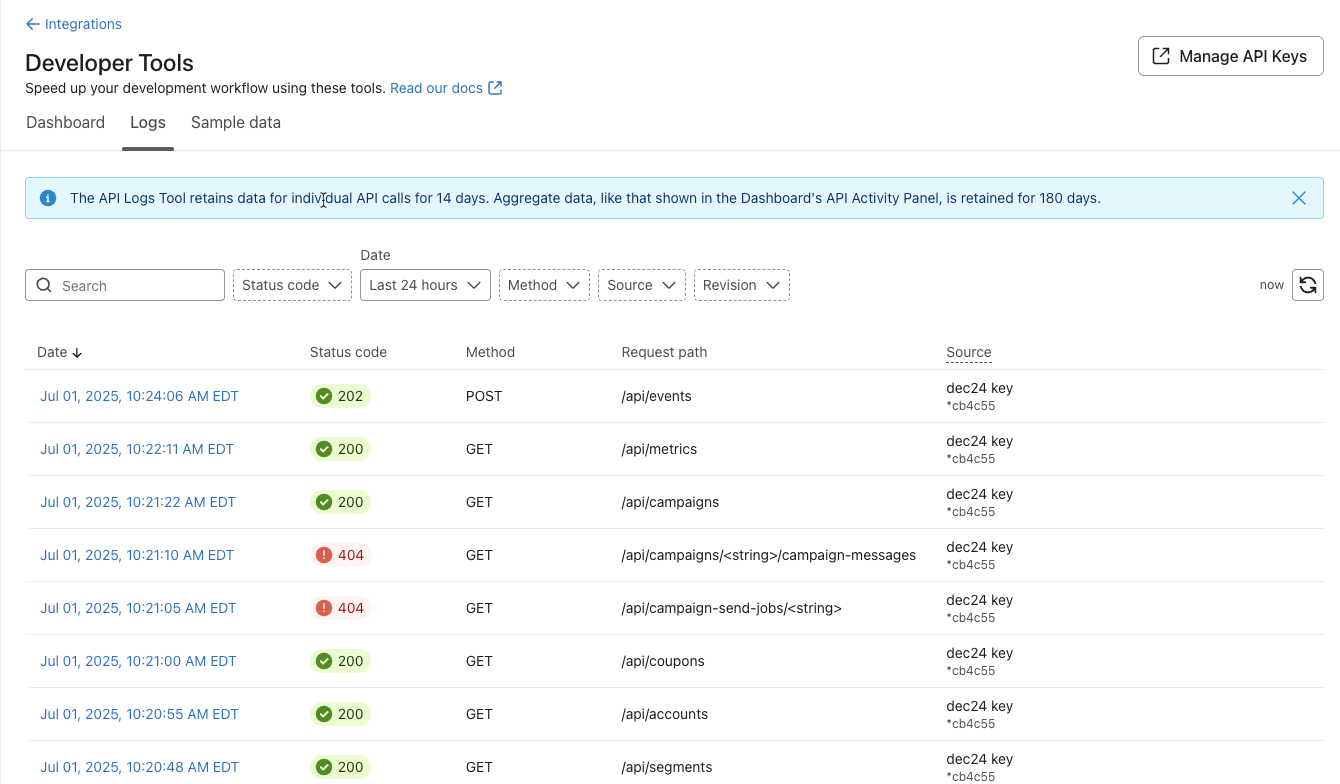
Data retention
The API logs tool retains 14 days worth of API logs. API logs past this date will be unavailable, although the high-level aggregate information will continue to be stored in the API activity dashboard.
Filter criteria
The API logs can be filtered by endpoint request path, status code, method, and source, including public API key, private API key, or OAuth app. You can also search by identifiers such as time period, a specified job, trace, or error ID, and API revision.
If no available data matches the given criteria, the dashboard will display No requests available. To reset your filter criteria to the default values, click Clear.
Search by endpoints and/or other identifiers
To locate requests made to specific endpoints, paste in the exact URL path of the endpoint, part of a URL path, or wildcard an ID using brackets, such as {id}.
Valid endpoint search examples:
/api/events- Returns all calls hitting that exact URL path/api/events/{id}- Returns all calls hitting that URL path, with ID as a wildcard search/api/events/4Gxu5nDJ2qp- Returns all calls hitting that URL path for the exact given IDevent-bulk-create- Returns/client/event-bulk-createevents- Returns all paths that include events in the URL path, such as/client/events,/client/event-bulk-create,/api/events, etc.
To filter by an identifier, that ID must be found in the path, request, or response body to appear in the search results. Results will display all API calls that contain those identifiers in the API path, request, or response body.
Search by identifier is supported for
POST,PATCH, andDELETErequests, unless otherwise noted.
Supported identifiers include:
- Call ID - the ID assigned to an API call by Klaviyo
- Error ID - the ID assigned to an API call error
- Async job ID - the ID assigned to an asynchronous API request
- Resource ID - the ID of a resource, such as a profile, list, segment, campaign, catalog item, etc. Resource ID is supported for relationships for
POST,PUT,PATCH, andDELETErequests - Email - the email address associated with a profile
- Phone number - the phone number associated with a profile
- External ID - the external_id as stored in an integration such as Shopify or Magento
- Anonymous ID - the anonymous _kx value
- Catalog item ID, variant ID, or category ID - the identifiers used by custom catalogs
- Coupon ID - the external_id used by a coupon, as stored in an integration such as Shopify or Magento
- Metric name - the name associated with a Klaviyo, custom, or third-party metric
In the search bar, enter multiple endpoints and/or identifiers separated by commas to filter for matching calls. For example,
/api/events, /api/profileswill display calls originating from either the Events API or the Profiles API.
Status code
Results can be filtered by the status of your API calls. For more information about what each code indicates and how to resolve errors, refer to the status codes and errors guide.
- All success codes
- 200 - OK
- 201 - Created
- 202 - Accepted
- 204 - No content
- All failed codes
- All 4xx codes
- 400 - Bad request
- 401- Not authorized
- 403 - Forbidden
- 404 - Not found
- 422 - Unprocessable entity
- 429 - Rate limit
- All 5xx codes
- 500 - Server error
- 502 - Service unavailable
Date
You can filter your results with the following date filters:
- Last 30 minutes
- Last 3 hours
- Last 24 hours
- Last 3 days
- Last 7 days
- Custom (Choose your own start and end times)
Method
Filter your results by the HTTP method used to make the request.
- GET
- POST
- PUT
- PATCH
- DELETE
Source
- Public API key (account_id) - Calls authenticated with your account’s ID, also known as your public API key
- Klaviyo onsite tracking - Calls made using a front-end object, including
klaviyo,klaviyo.js,learnq, etc. - Other - Calls made from your account attributed to other sources
- Klaviyo onsite tracking - Calls made using a front-end object, including
- Private API keys - Calls authenticated using one of your account’s private API keys
- OAuth - Calls made from an application connected to Klaviyo via OAuth
Revision
Search for requests made using a specific API revision. The current Stable and Beta revisions are marked with labels indicating the latest releases.
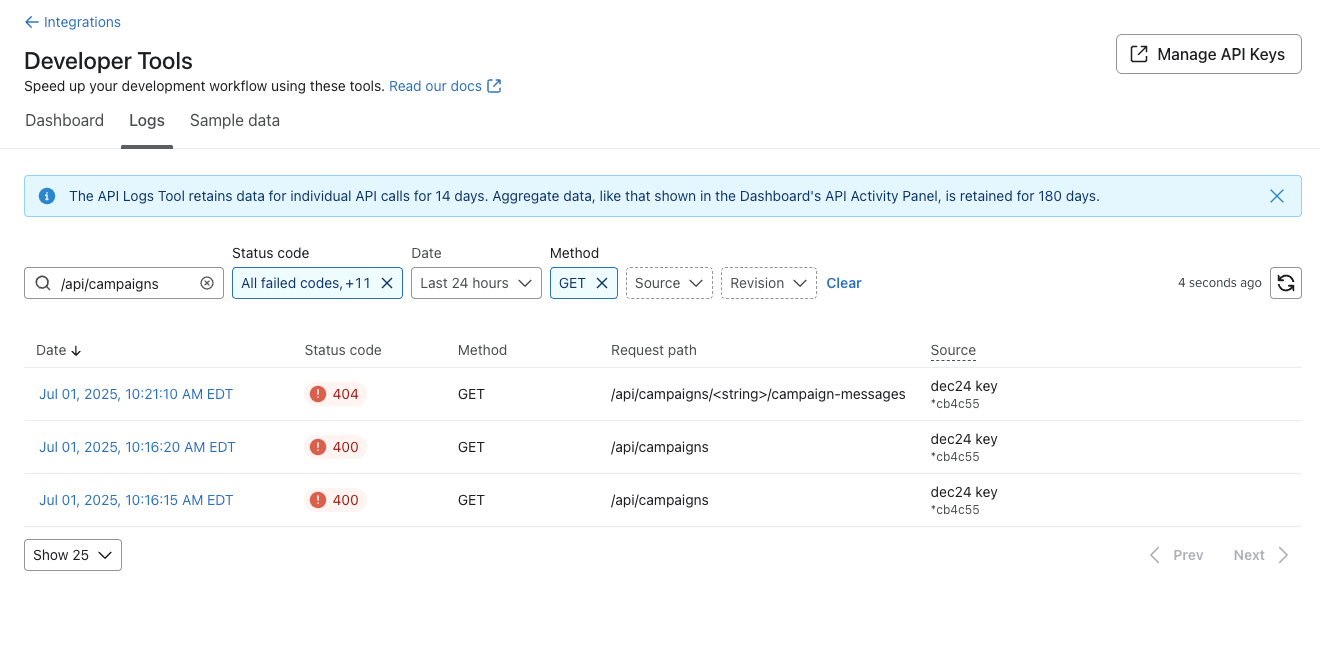
Details
To reveal details about a call, click the link on the date of the call. A window will open with additional information about your API call.
- Date - date and timestamp recorded by Klaviyo for the request
- Call ID- an alphanumeric ID assigned to your call by Klaviyo
- Status code - the status, success, error, or other for the request
- Method - HTTP method used to make the request
- Request path - the URL path of the endpoint used to make the request
- Source - the API key used to send the request, truncated for account security
- Revision - the API revision used to resolve your request. For more information on revision handling, review the API versioning policy.
- User agent - a string that allows servers and network peers identify the application, operating system, vendor, and/or version of the requesting user agent
Request
The Request tab displays the request body of your API call, including query parameters, header, and body in JSON format. Quickly copy a portion of the call using the copy button in the upper-left corner of each section.
Response
The Response tab displays the response body of your request including the header in JSON format.
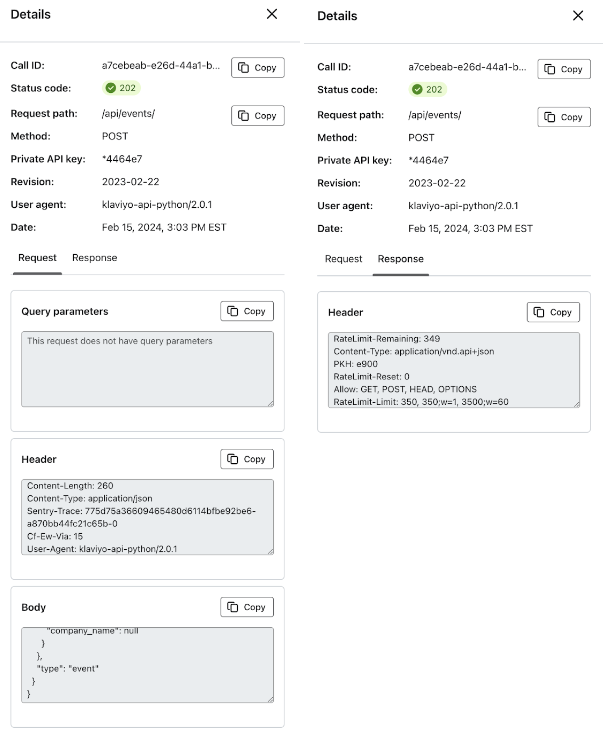
Job details
Job details for asynchronous API requests allows you to track the progress of your tasks. The job details tab differs by which endpoints you use. The table below outlines the information you can expect to find in the job details tab by supported endpoints.
| Endpoints | Job details | Example |
|---|---|---|
| Bulk Import Profiles - Bulk Import Profiles Catalogs - Bulk Create Catalog Categories - Bulk Update Catalog Categories - Bulk Delete Catalog Categories - Bulk Create Catalog Variants - Bulk Update Catalog Variants - Bulk Delete Catalog Variants - Bulk Create Catalog Items - Bulk Update Catalog Items - Bulk Delete Catalog Items Coupons - Bulk Create Coupon Codes | The job progress is displayed as a percentage, alongside the total number of tasks. The job progress bar displays the number of completed jobs in blue, the number of pending jobs in green, and the number of errored jobs in yellow. Below the progress bar, the expiration date for all tasks associated with the job is displayed. Any tasks stuck in a pending or errored state at that date are considered expired. Expired jobs will show a “data not available” message instead of the progress bar. |  Expired jobs 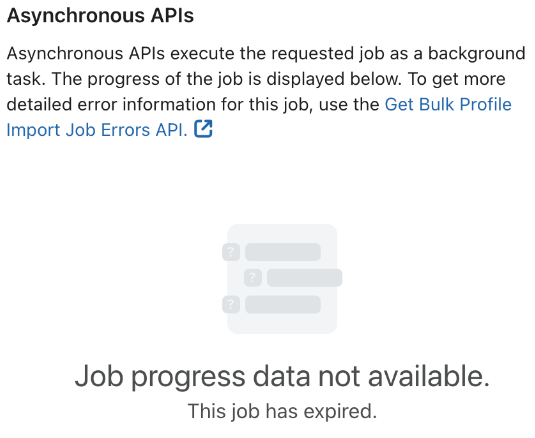 |
| Campaigns - Send Campaign - Cancel Campaign Send | Job status is a variant available for some asynchronous API calls and shows the current status in JSON format. - Queued - the job is waiting to be processed - Pending - the job is processing - Complete - the job process has completed - Cancelled - an issue prevented the job from processing or the job was canceled | 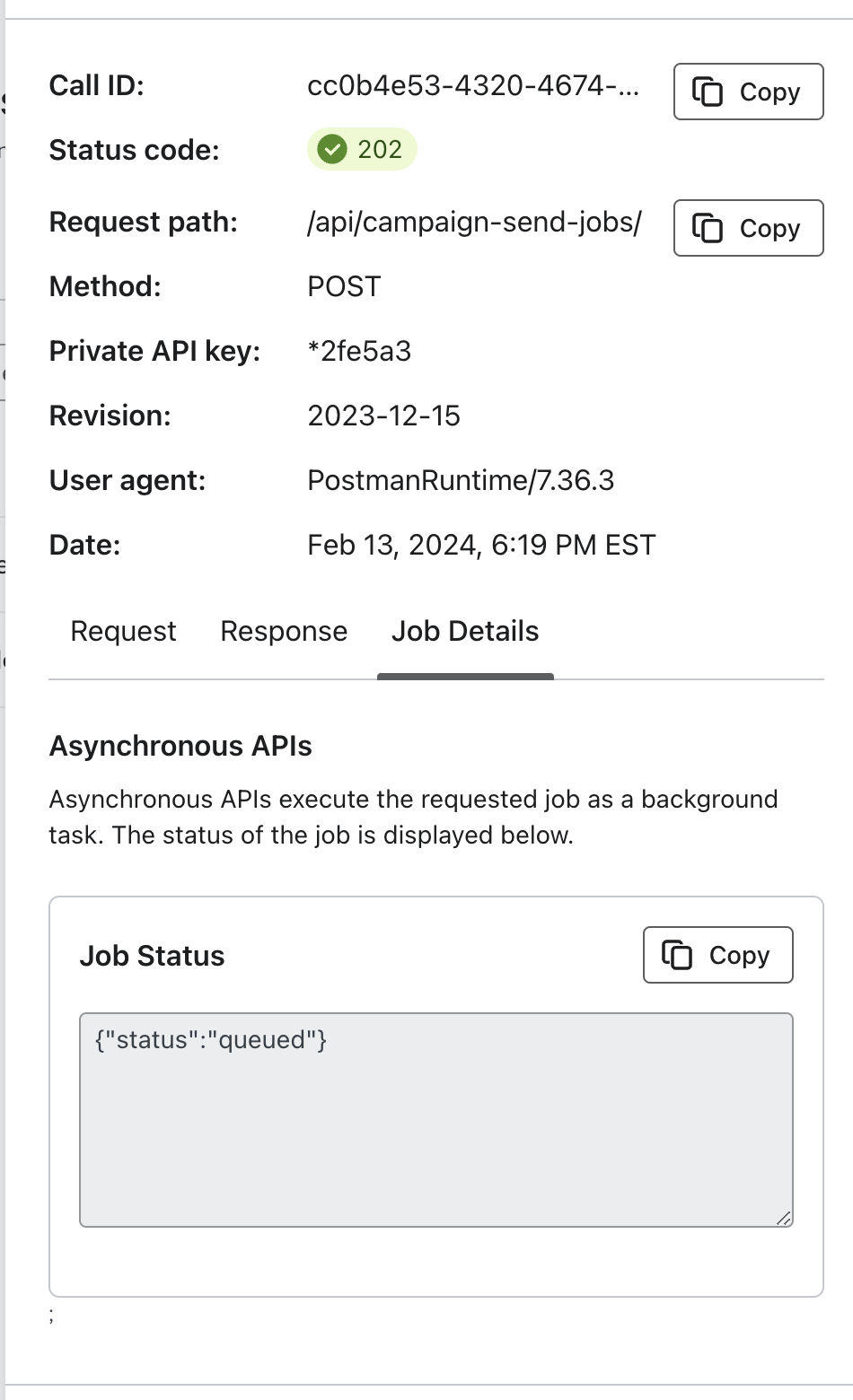 |
Updated 6 months ago