Submit your app for review
Learn about the app submission process and submit your app for review to be considered for inclusion in Klaviyo’s Integration Directory.
Before you begin
Before you begin, you should review Klaviyo’s app listing requirements to ensure you qualify to be listed and that your submission process goes as smoothly as possible.
Note that OAuth app creation is in a public beta.
Submit your app to Klaviyo's Integration Directory
Now that you’ve created your OAuth app in Klaviyo, you have the option to submit your app to Klaviyo’s Integration Directory, which requires a formal review. Until your app has been reviewed and approved by our team, users will receive an OAuth installation warning that your app has not been reviewed by Klaviyo. While customers and testers can still install and use your app, having your app approved by Klaviyo will remove this warning and allow for easy discoverability within the Klaviyo Integration Directory.
Note that not all submitted apps will be approved. Klaviyo reserves the right to not choose to list your app for any reason. Be sure to read and follow our app listing requirements thoroughly to expedite your review process.
Provide your authentication, company, and listing details
- Navigate to the app management page.
- Click the 3 dots next to your app, then select Edit.
- In the Authentication tab, add any necessary scopes using a space-separated list. Then, edit and/or add redirect URLs. For more than one redirect URL, separate each with a space, tab, or enter.
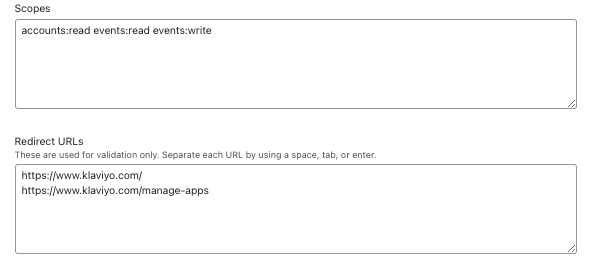
- In the Installation instructions section, provide a URL to clear instructions for us to fully test your OAuth installation flow and use cases. We recommend hosting and sharing your instructions via Google Docs with “Commenter” access enabled. Please refer to the Klaviyo App & Testing Requirements template for more information you should include in your installation instructions. Feel free to copy the template to use for your submission.
Do not share any account credentials with us in your submission or via email. To provide third party account access (required for testing), you may add the [email protected] email to your test account, or submit a password reset to that account.
- In the Company details tab, fill out your company details, including your company name, description, website, and contact information.
- In the Listing details tab, provide the required app information, key features, and media.
- Complete the form in the Security section. Information on your company, app, and use case(s) must be true and complete at the time of submission (see Klaviyo’s app listing requirements).
- If you have not already registered your integration to accept our legal terms, complete the questionnaire in the Integration registration tab.
Review and submit your app
- Click Review submission. You should see a list of the sections you completed with their statuses (Completed or Incomplete).
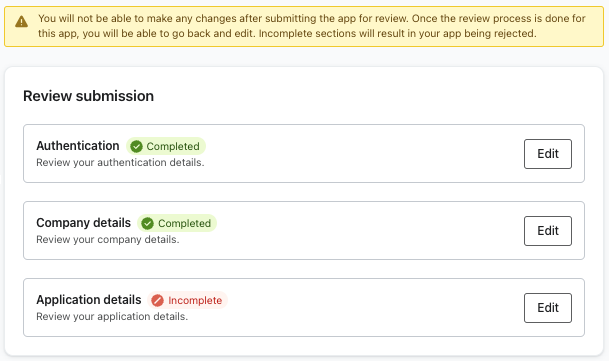
- Ensure that each section is marked Completed and click Edit on any section that you would like to update with complete, correct information.
- When you’ve finalized your submission, click Submit. You will see a Submitted for review message confirming that your submission has been successfully sent and is pending review.
What to expect after submitting your app
Once you’ve submitted your application, our team will review your submission and follow up via email if the app has been approved, rejected, or requires additional changes before approval. In your email service provider’s settings, add [email protected] to your allowed senders list to ensure that you receive important updates on your submission.
Review process
Your app will be in one of the following states: Draft, Submitted for review, Published, or Unpublished. You can view your app’s status on the Manage apps page.
Update your published app
If you’d like to make changes to your published app, you will have to resubmit your app for review. Published changes will not be affected until your app has been re-reviewed and approved.
- Navigate to Manage apps.
- Click Edit on the Published app you would like to update.
- Apply edits to your submission and click Review submission. Ensure that the correct information has been updated, then, click Submit.
Additional resources
Updated over 1 year ago