Use custom catalog data in emails
Learn how to use your custom catalog feed data in Klaviyo to leverage product feeds and enhance your emails.
Product feeds are a type of data feed that can pull information from your custom catalog to display product recommendations in your emails. This feature can be used in flow or campaign emails via the drag-and-drop product block.
Product blocks do not support any custom HTML. If you want to custom code your product block, you'll need to build one manually using the Source option of a text block.
Create a product feed
Once your custom catalog sync setup has been finalized, you will be able to use the product feed feature and add product blocks in your emails.
First, you will need to create a product feed using the custom catalog feed data. Follow the steps outlined in How to use product feeds and recommendations. Note that product feeds built from custom catalogs cannot currently use price and inventory filters.
When setting up your feed, you’ll be able to choose a feed setup that corresponds to one of the metrics you requested during your custom catalog setup. If you requested a custom metric to be set up, it will appear in the product feed builder.
Personalized recommendation options for each customer are based on the following:
- Products a customer has recently viewed are based on Viewed Product
- Products a customer may also like will prompt a second setting dropdown, and you can choose it to be based on Viewed Product, Ordered Product, Viewed Product and Ordered Product (combined), or a custom metric
- Products a customer has added to cart is based on either Added to Cart or Checkout Started, depending on whether you have Added to Cart enabled, and Ordered Product (in order to exclude products the customer has ordered)
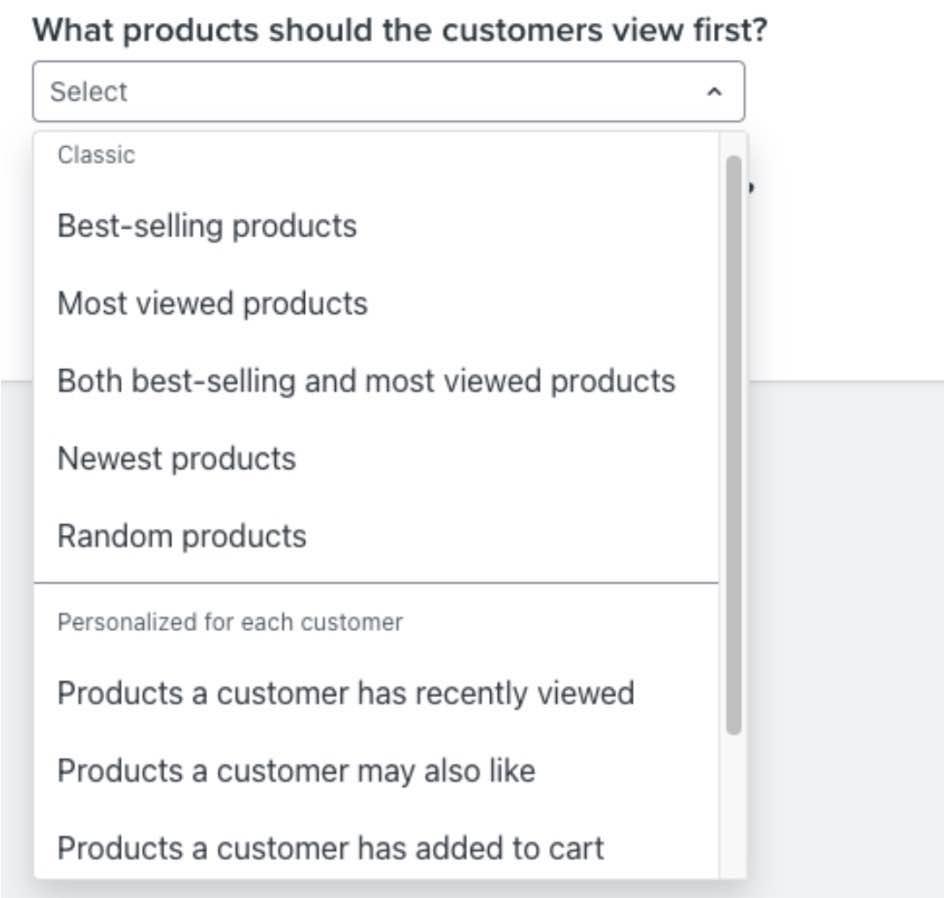
Using a product block
Once you’ve set up a product feed using the custom catalog items, you can then follow the instructions in How to insert a product block to start using product blocks in your emails.
Using the catalog lookup tag
Catalog lookup tags allow you to reference specific product information from your catalog within your emails using an item’s unique ID ($id). This is useful when you want to create custom product recommendations or cross-reference product information.
For example, if you're using your own product recommendation engine, you can add recommended products to a person’s profile by passing a list of product IDs as a custom profile property (i.e., ["a123","b456","c789"]). Then, you can iterate through that list and perform a catalog lookup on each ID to pull in the information about the product to add to an email. To learn more, checkout our Overview of the catalog lookup tag guide.
Tracking variant items
If your catalog items have variants that you want to appear in email recommendations, you will need to track each variant as a separate item in the feed using either the variant ID of that item or some unique combination of the parent and variant ID. There is currently no way to set up related or variant items in Klaviyo in a traditional parent-child model. Thus, each item must be accessed separately and have a unique ID.
If you want a variant to appear in a dynamic product recommendation, we recommend that you include it in the catalog feed. Make sure the metric you select for product recommendations in the product feed setup passes the variant IDs you use as a property on that metric (see How to use product feeds and recommendations.
Additional resources
Updated 11 months ago