Create a public OAuth app
Learn how to create a public OAuth app in Klaviyo.
You will learn
After completing this guide, you will be able to create an app in Klaviyo. You’ll also explore example implementations to help you get started creating your app.
Public apps that can be installed from Klaviyo’s Integration Directory require authentication via OAuth. When a user installs your app on their Klaviyo account, your app receives permission to make API calls to their account using an OAuth access token.
Create an app
-
Navigate to the Manage apps page.
-
Select Create app to create your new application.
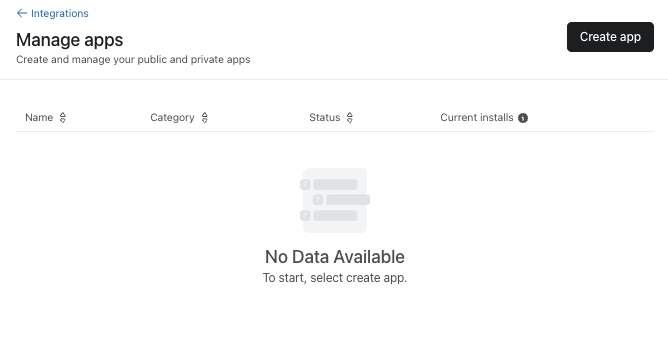
-
Name your application. Then, securely save your client secret and client ID. You won’t be able to view your client secret again, although you can generate a new one later. When you're done, click Create.
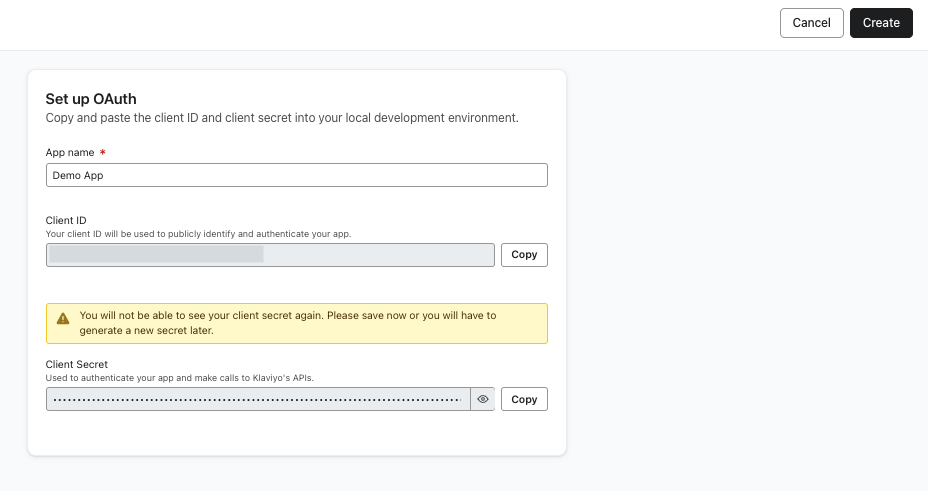
-
After creating your app, you should get a confirmation page with help guides for submitting your app to be listed on Klaviyo's integration directory. Click Continue to continue setting up your OAuth app.
-
Pinpoint which scopes your app uses and set them using a space-separated list. To find out which scopes your app uses, visit the API reference documentation as shown below. Include all scopes that you will need for your OAuth authorization requests. You can consult the full list of available scopes, if needed.
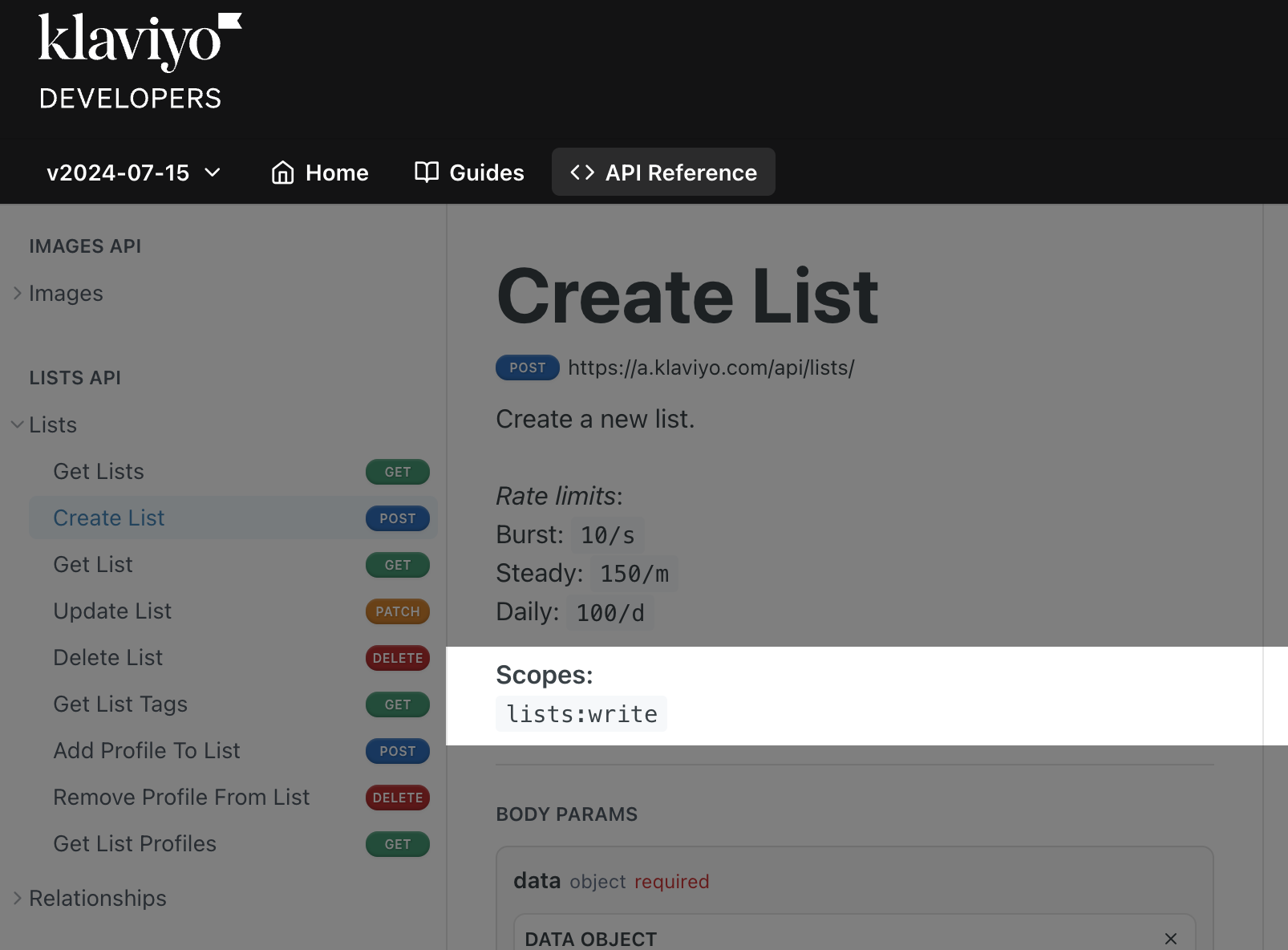
In order for your app to meet our app listing requirements, you must use the least permissive scope set possible. Do not request more scopes than necessary.
Your list of scopes should be formatted like the following example:
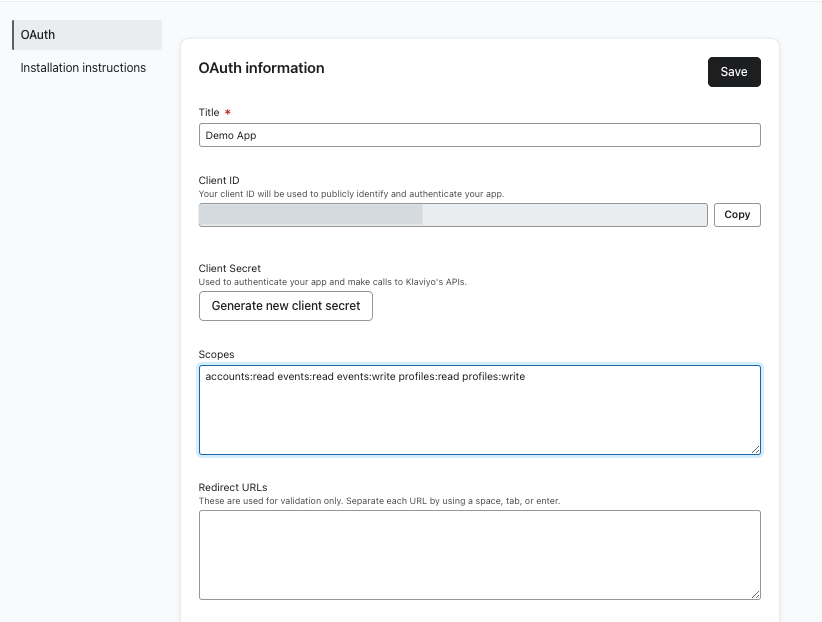
Note that
accounts:readis required by default and must remain in your scopes list.
- Edit your Redirect URLs (known as Redirect URIs in OAuth). These are the URLs that you have allowlisted Klaviyo to redirect users to after authorizing your app. For more than one redirect URL, separate each with a space, tab, or enter.
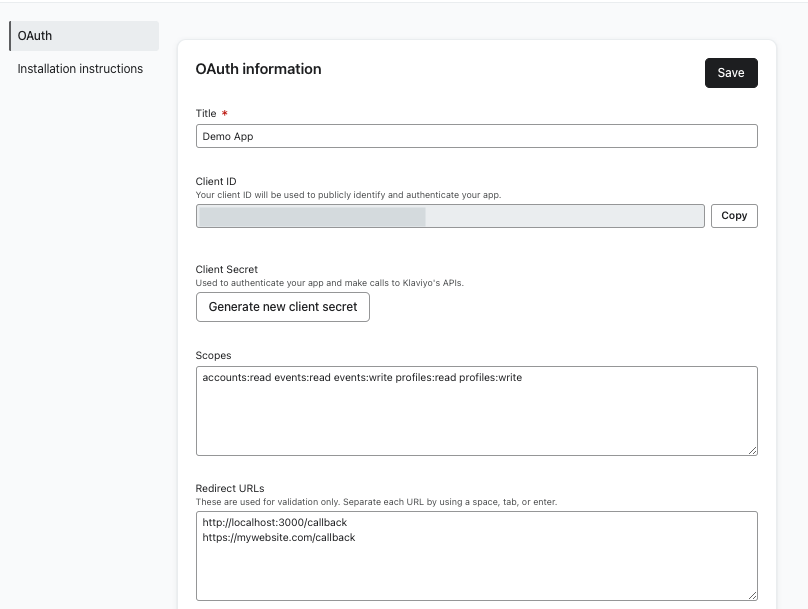
When you have finished setting your scopes and redirect URLs, click Save in the top right to save your changes.
OAuth app examples
If this is your first time using OAuth with Klaviyo’s APIs, we recommend checking out Klaviyo’s Node Example Integration, an Express app written in TypeScript. This sample app is designed to help you get started programming an OAuth integration using Klaviyo’s TypeScript SDK.
In addition to our starter app, we have Javascript and Python OAuth examples on Github to help you get started.
Next steps
OAuth is required for your app to be considered for Klaviyo’s Integration Directory. Follow our guide on authorizing your app with OAuth.
Additional resources
Updated over 1 year ago